Pat's Corner: Discovery and EasyRoll
A new year brings in thoughts of Discovery, embarking on discovering new knowledge or new ideas or some other such lofty goal. Then we remember it’s winter. It’s cold. It's time to go back to work. Alas, then the word  “discovery” may invoke other thoughts: There’s that Discover credit card bill that is going to come in soon with all those holiday charges. There’s the Discovery Channel and the bummer that Mythbusters is not on anymore. Then there is the occasional ConveyLinx user who has trouble with discovering connected modules with the Discover function in EasyRoll.
“discovery” may invoke other thoughts: There’s that Discover credit card bill that is going to come in soon with all those holiday charges. There’s the Discovery Channel and the bummer that Mythbusters is not on anymore. Then there is the occasional ConveyLinx user who has trouble with discovering connected modules with the Discover function in EasyRoll.
Well I can’t help with your personal spending habits or Mythbusters withdrawal fix, but I can help with Discover issues in EasyRoll.
The Discover function in EasyRoll (Advanced screen - Network Services tab) goes out and finds ConveyLinx modules connected to your PC even if your PC’s IP address settings do not match the addresses (or even domain) of what is on the ConveyLinx modules. It does this by utilizing UDP broadcast messaging which does not require an IP address. ConveyLinx is designed to listen on port 55555 for a particular UDP broadcast and respond back with data about itself. This is how you can see each module’s IP address, serial number, and firmware version in EasyRoll after a Discover.
Usually this works without a hitch, but every now and then we receive the occasional support email or call from a somewhat dejected ConveyLinx user who indicated they keep clicking the Discover button in EasyRoll but no module information displays in the module list. Do not despair fellow ConveyLinx enthusiasts! Every time someone has had this issue with EasyRoll Discover, it has turned out to be one or more of the following 4 items and once addressed, the problem is fixed:
Windows Firewall: This should not be the case because EasyRoll registers with the firewall during installation. Try temporarily disabling Windows firewall for all networks ( home / office / public / domain )
Anti-virus Software: Many anti-virus software packages come with their own firewall. Please look very closely at any anti-virus software that your PC may be running and temporary disable it to see if it is causing the issue.
VPN connections: If you are trying to discover modules across a VPN connection, then it won’t work; or more precisely, we have yet to see a VPN setup that passes UDP broadcast packets.
Virtual Machines: If you are running EasyRoll on a VM, make sure to look at the network settings on the host. The network adapter for the guest operating system should be set to "Bridged" mode instead of the usual "Nat" or "Shared" mode.
As always gang - let us know if you have any questions or can add to our collective knowledge by dropping us a line at support@insightautomation.cc!
You can also contact me (Pat Knapke) directly at pknapke@insightautomation.cc or at 859-647-8945